Single Sign-On (SSO) with Google Suite
Overview
With Split's SAML 2.0 API, you can use your managed Google account credentials to sign in to Split using your single sign-on (SSO) credentials.
Create an SSO application
-
Sign in to the Google Admin console.
-
From the console dashboard, go to Apps and then SAML Apps.
-
Click the + icon in the bottom corner.
-
Click Setup my own custom app.
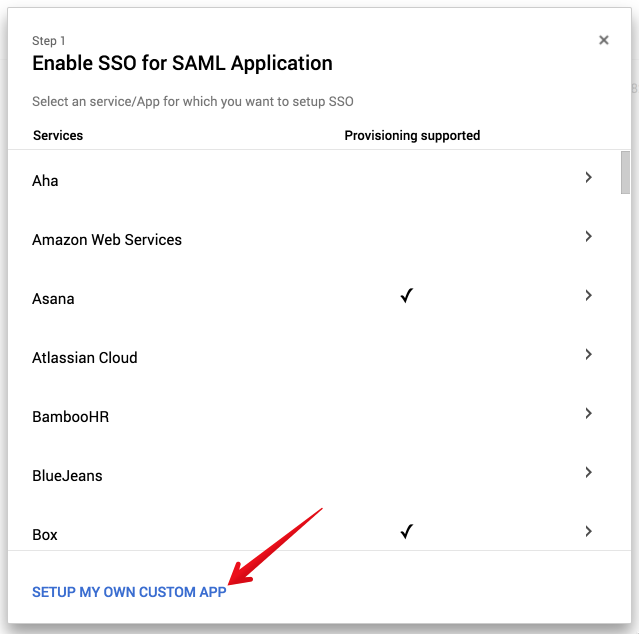
-
Use Option 2 to download the IdP metadata, and copy and paste for later use in Split.
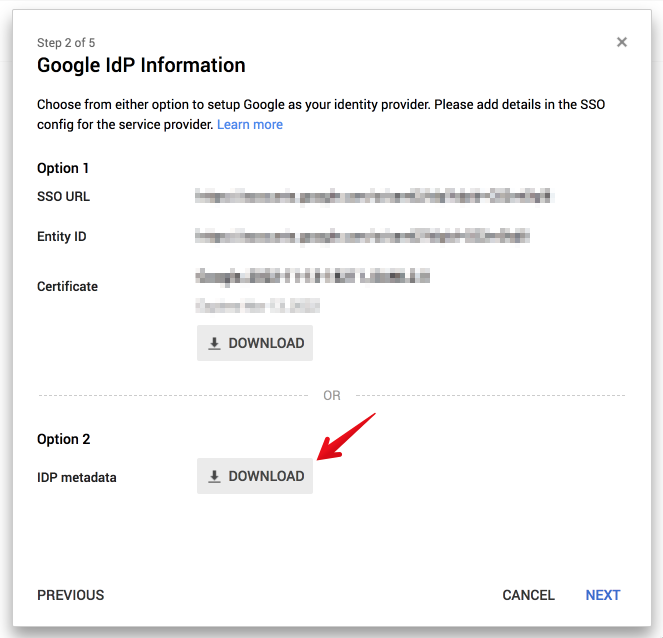
-
Click Next and go to Split.
Configure SAML
If you are a Split administrator, you can configure SAML in your Admin settings.
- Go to Admin Settings > Security > SAML.
- Add the IdP metadata copied from Google.
- Enable/disable SAML strict mode.
- Enable/disable Just-in-time user provisioning.
- Click Save.
When you save these changes, you can view the summary of the SAML configuration parameters. You use this information when adding SAML settings in Google.

Add SAML settings
-
Go to the Google Admin console.
-
Enter the Application Name and Description, add the Split logo, and then click Next.
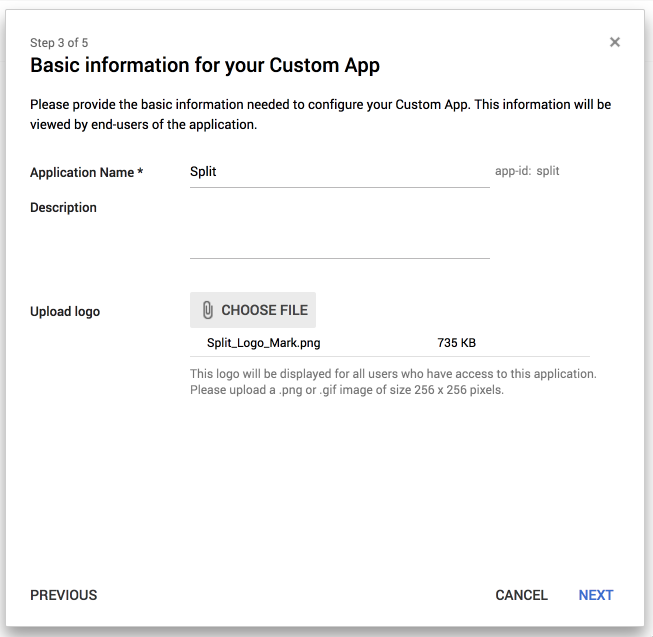
-
Paste the Assertion Consumer Service URL from Split in the ACS URL and Entity ID fields.
-
Paste the Single Sign-on URL from Split in the Start URL field.
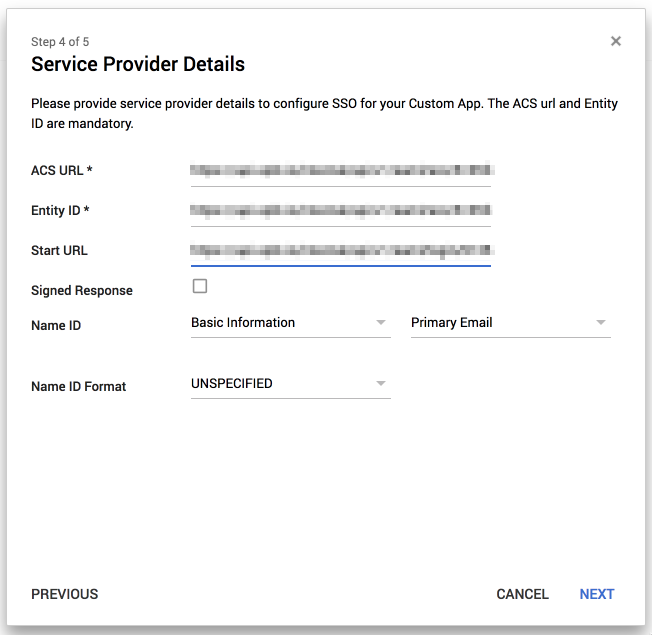
-
Click Next and then Finish. Remember to select ON for everyone.
Split is now linked with Google.